sisHYD Export Options
- Export > sisHYD archives – Select "File > Export > sisHYD archive" to save the sisHYD project in sisHYD format. sisHYD starts the export assistant. See Archive sisHYD data volume.
- Export > sisHYD Oracle – Select "File > Export > sisHYD archive" to save the sisHYD project in the Oracle exchange format. sisHYD starts the export assistant. See Export sisHYD Oracle.
- Export > Customer –
Opens Microsoft Excel and writes all customer data into a worksheet.
- The worksheet conforms to the format specification set by sisHYD, so that the data can be transferred back to sisHYD after modification.
- See Customer Data.
- Export > Pipe class –
Opens Microsoft Excel and writes all pipe classes into a worksheet.
- The worksheet conforms to the format specification set by sisHYD, so that the data can be transferred back to sisHYD after modification.
- See Pipe Classes.
- Export > WaterCAD –
Exports the current sisHYD water project into a WaterCAD data base file with
the file ending "mdb". The user is asked for the desired file name for the
WaterCAD database file. After input of the file name and confirmation with the
OK key the export is started. In the status line the progress of the export is
indicated.
Note: This function is available only in the water category. See also Export as WaterCAD/WaterGEMS database.
- Export > Gas analysis –
Exports the current sisHYD gas project into a "gas analysis" database file with
the file ending "mdb". The user is asked for the desired file name for the
database file. After input of the file name and confirmation with the OK key
the export is started. In the status line the progress of the export is
indicated.
Note: This function is available only in the gas category. See also Export as gas analysis database.